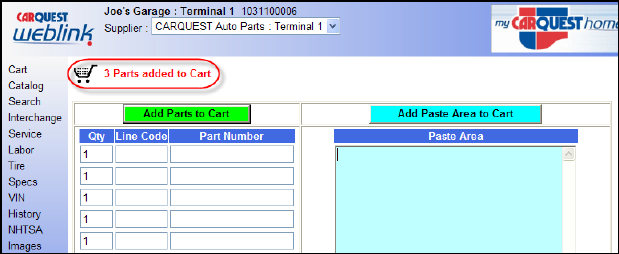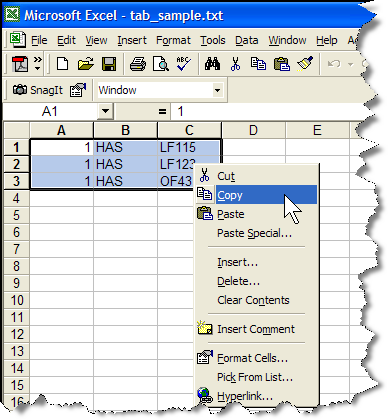
Add Paste Area to Cart
For large or regular orders, Windows cut-and-paste can be a real time saver. You may use this feature very simply. First, you must create the file for use. It must be saved as a CSV or Excel type file containing three columns – Qty, Line Code and Part Number (do not use a header or column description row just data). Once the data is created, using your mouse highlight desired parts then use a RIGHT-click and use the copy command (see example).
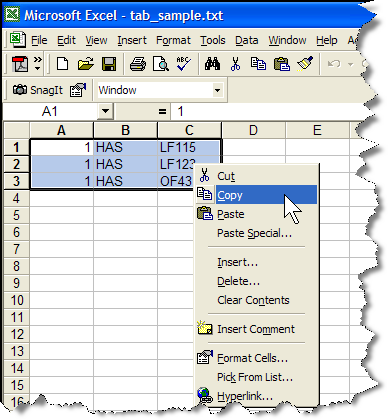
Now switch to WEBLINK’s Add Paste Area to Cart and place your mouse pointer in “Paste Area.” Perform a “RIGHT-click” and choose Paste from the dialog that will appear. The second image below shows what our example would look like. After the information has been pasted use the mouse pointer to perform a single left-click on the button labeled Add Paste Area to Cart.
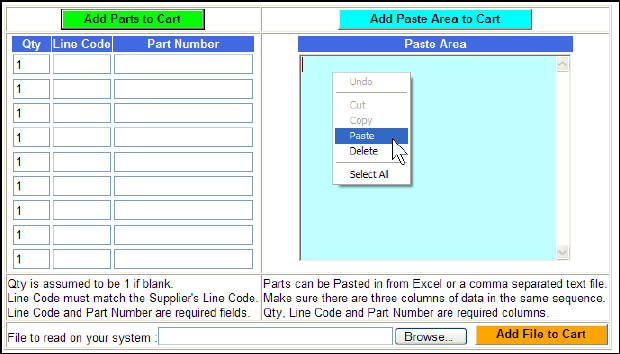
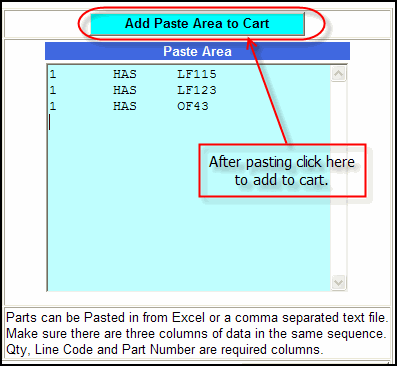
When this is done successfully, a new message will appear stating “x Parts added to Cart.” As shown in our example x=3 for the number of unique part numbers we added.