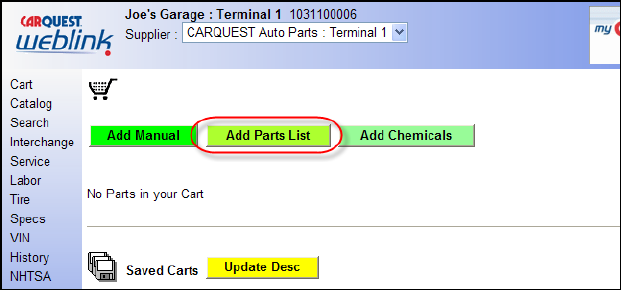
Add from Parts List
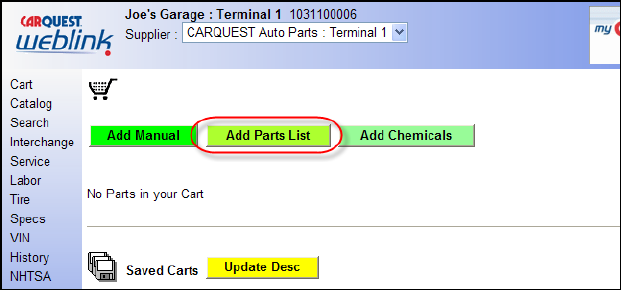
WEBLINK allows the user to custom create and add “Parts List(s)” (see setup section for creating). Once created you can open and select parts for ordering from these lists in the active or open cart area. In addition, when these lists have been created and you perform a parts look-up and the part is on one of your lists it will be highlighted in yellow and the part number will appear in bold print.
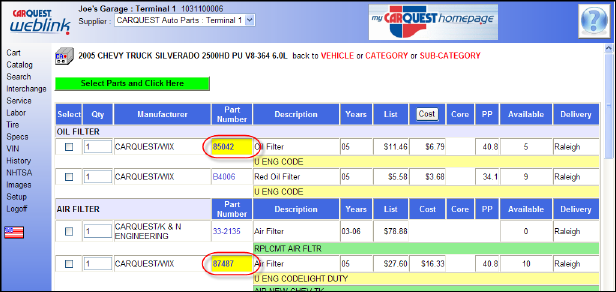
To use a parts list from the active or open cart area start by clicking the button labeled “Add Parts List.” This action will open a screen that you may select the appropriate file from a drop-list. The selections here are files you have previously created (see setup section).
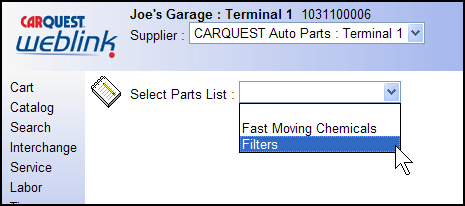
After selecting a part list the screen will display a list of parts that you may select and create an order from.
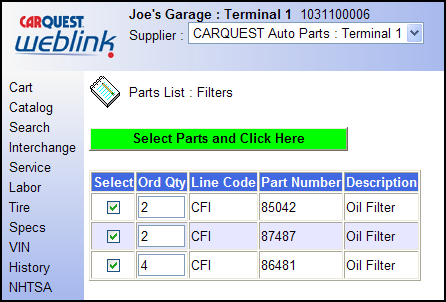
Place a check mark in the item(s) desired, you may also adjust the order quantity by highlighting the appropriate field in the “Ord Qty” column and typing over the previously existing quantity. Once the parts are selected and quantity adjusted, use the mouse pointer to single-click the button labeled “Select Parts and Click Here.” Very simply after creating a few parts lists you can electronically create stock orders.