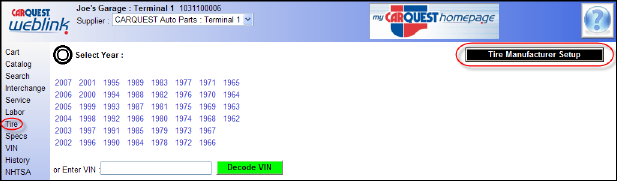
Tire
Select the appropriate vehicle as previously described. After vehicle selection and clicking on Tire WEBLINK displays the tire selection screen. The first time you use the tire guide you will need to do a little setup. There are so many manufacturers and styles of tires that WEBLINK will not display any tires until you define which tire manufacturer listing(s) you are interested in seeing. Start by clicking on Tire Manufacturer Setup, the following screen is now displayed. You will need to add each and every tire manufacturer and style of tire you wish to view. Lets see how the User can setup BF Goodrich in the Tire Fitment Catalog.
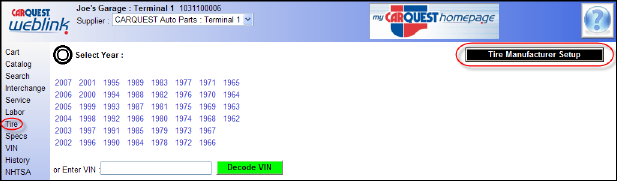
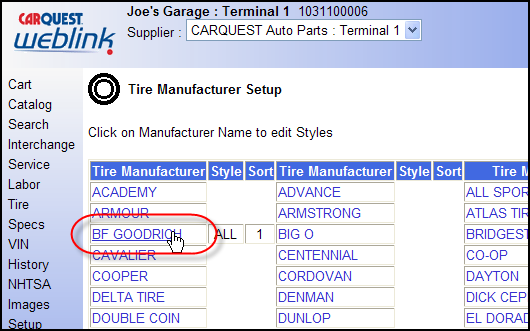
Click on BF GOODRICH from the above screen, the following will now be displayed. You have a number of choices here. Select the first item “ALL” if you want the complete BF Goodrich line displayed. If you only wish to have a specific series displayed like the BF GOOD RICH T/A Series the User must go completely through the list placing a checkmark next to each that you wish included when a lookup is performed. You may add a multitude of manufacturers to view with each tire look up. In the top row and center column, notice the item “BF GOODRICH SORT (1-9). Place a number here between 1 and 9, this will determine the order in which tire Manufacturers are displayed. For instance if the User is setting up three tire manufacturers; BF Goodrich is 1, Goodyear is 2, and Michelin is 3. When looking up tires the User will display the tire Manufactures part numbers starting with the BF Goodrich brand at the top then the Goodyear brand and lastly Michelin.
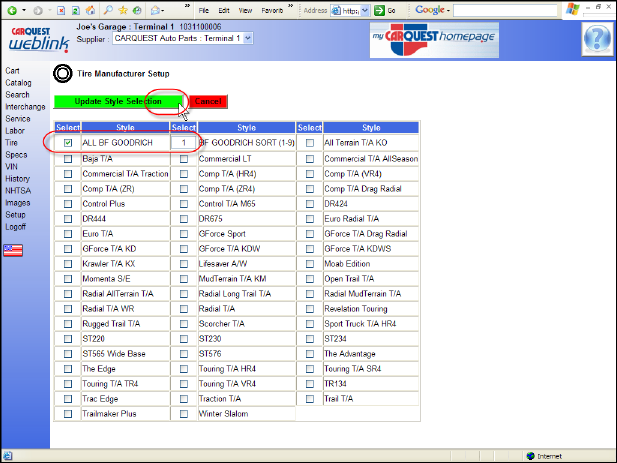
Be certain when finished to click the green button labeled Update Style Selection to save your choices (work). You may then continue selecting and defining more brands and styles for viewing or proceed to using the tire look up tool.
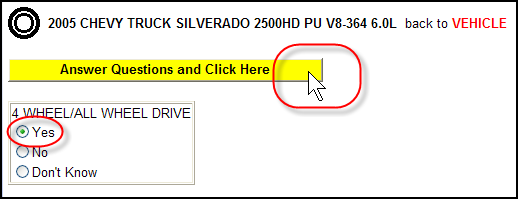
Sometimes with part catalog lookups, specific conditioning may require selection, if this is the case make the appropriate selection then click the yellow button to continue.
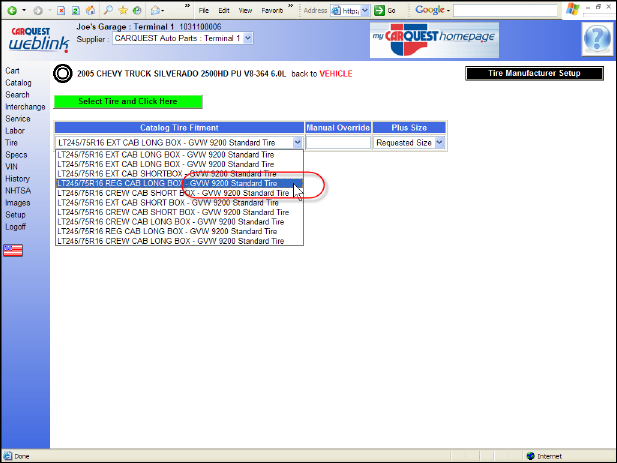
There are a few options here, select from the “Catalog Tire Fitment” list, manually enter a tire size desired or select “Catalog Tire Fitment” + the desired “Plus Size.” Now click the green button labeled “Select Tire and Click Here” to proceed to a list of tires available from your previously defined list of Manufacturers and styles.
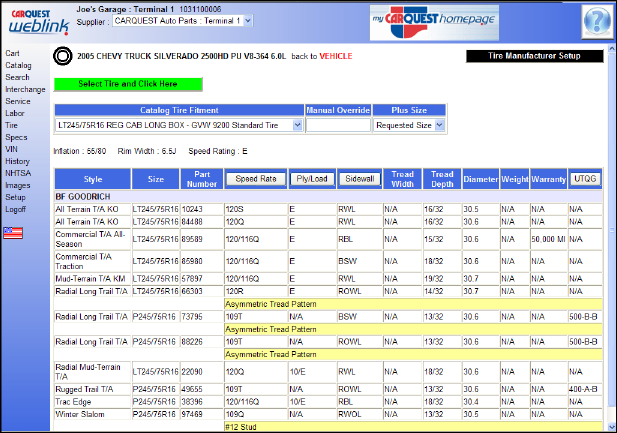
When the selected tire list is displayed, you may note a number of buttons available, when you click any of these buttons a pop-up will display containing a list of definitions pertaining to the defined item.
•
Speed Rate – Displays table containing a breakdown of displayed speed ratings.
•
Ply/Load - Displays table containing a breakdown of displayed tire ply and load ratings.
•
Sidewall - Displays table containing a breakdown of displayed tire sidewall ratings.
•
UTQG or Uniform Tire Quality Grade - The Uniform Tire Quality Grade is a rating applied to all dry-weather tires before they may be sold in the United States. This link displays a pop-up with more details that may be used to interpret the code in the corresponding column.