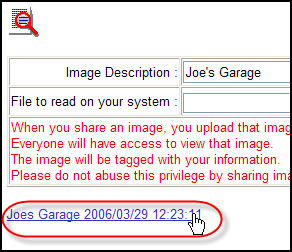
Shop Uploading and Viewing
From WEBLINK’s menu, select Images. Now by the use of the “Browse” button select a JPG (jpg, jpeg and jpe formats only) image that is on your computer or you have direct access to via network, USB etc. Now type the Image Description you wish to have attached to the image you are uploading. In our example it is “Fastlink Demo Shop.” Once the image is selected and named click the orange button labeled “Share JPG Image.” After the image has been uploaded and the image page has refreshed your file will be available for viewing. You may also view-uploaded images through AutoComLink.com – see section “Vendor Viewing.”
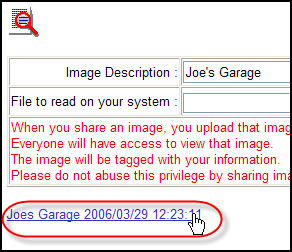
Uploaded image is now available for viewing. Your CARQUEST store will have access to the image. For you to view what you uploaded use the mouse pointer to click the image name that will appear on the Image page from WEBLINK.
Note – If you have multiple terminals in your shop the image you uploaded will only be available to you from the terminal the image was uploaded from using WEBLINK. All images are available to your CARQUEST store from AutoComLink.com.