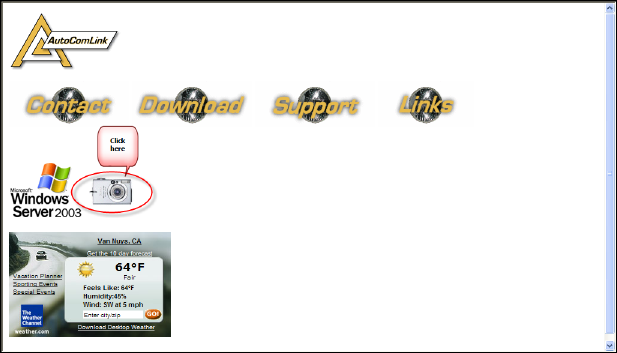
Vendor Viewing
When there is an image uploaded for your viewing from a WEBLINK User, the image is very simple to view. You will need some information from the shop that uploaded the image – File name and/or date and time the image was uploaded and the first 5 digits of the USERS WEBLINK Terminal Number. Once you have the proper information the people in the Supplying Store can view the image. Start by navigating to www.AutoComLink.com when loaded you will see the following.
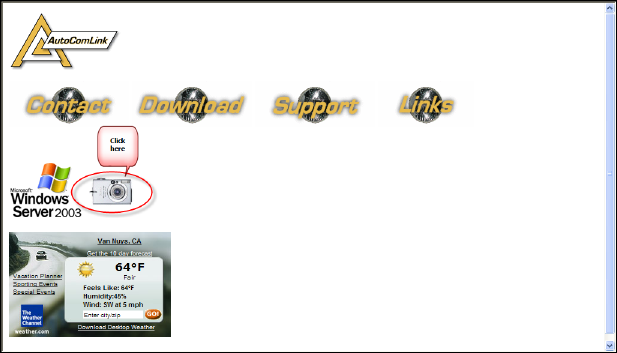
Note the Camera image just above the Weather-Bug; the camera icon is a link. Place your mouse pointer on the camera and perform a single left-click to proceed to the next step. Now you are prompted to enter your WD number (The first 5 digits on your WEBLINK Users Terminal Number, once typed in use your mouse pointer to click the green “GO” button, please note pressing the Enter key will NOT work.
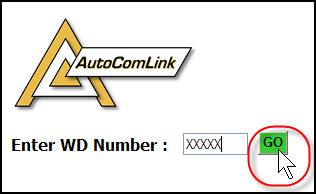
After entering your WD number a screen displaying a list of uploaded images are displayed. Locate the image you wish to view using the information you were supplied by the WEBLINK User,. After locating the correct image, perform a single left-click to open the image. Please note that the image will be displayed in a new pop-up browser window.
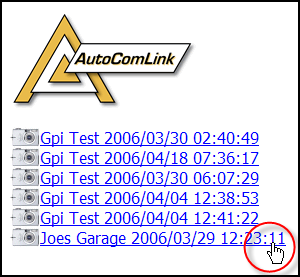
The following image was uploaded then viewed using the “Image” feature included in WEBLINK and viewed through AutoComLink.com.

These images are available to all for viewing, please use good judgment in what you upload. Your account information is attached to all images uploaded. Image sharing is not available in one shop location from one terminal to the next (multiple terminals).