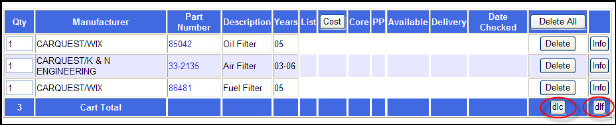
dlc & dlf
These three letter codes are acronyms: – “dlc” = download compact and “dlf” = download full. The purpose of each is to download to a TXT file the data contained in the active or open cart. This function is very useful and will be explained further in the next section using the “Add Paste Area to Cart” and “Add File to Cart”. This function allows the user to load large files such as inventory files directly to the active or open cart. For instance, using the dlc and dlf utilities allows you to load your brake inventory into WEBLINK then through the Check P/A (Check Pricing and Availability) immediately update all pricing electronically in the CART. Here’s the great part – once you have current pricing, the User can use the dlc or dlf to download all that fresh data to a CSV file you can use with Microsoft Excel or just about any other spreadsheet type program. The result is a very simple way for you to update inventory pricing quickly and accurately. The following are examples of how to use a dlc file and a dlf file download.
Note – It is important that you understand the section “Add Manual” and it’s sub-sections in order for this to be useful.
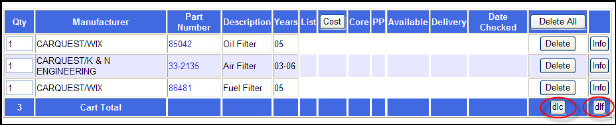
Sample file uploaded using the Add File to Cart method from preceding section sections.
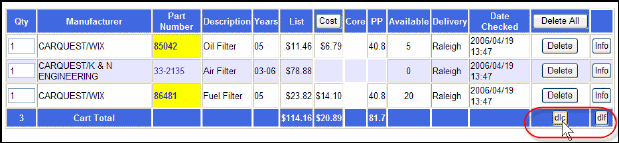
Same sample of parts priced in Cart after having clicked the Check P/A button. Once information has been retrieved, use either the dlc or dlf button (see following description of file differences).
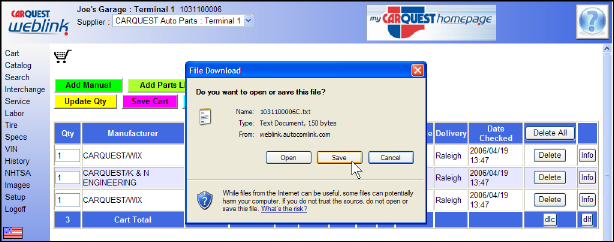
When the files are initially saved to your PC they will be in the TXT format, in addition to that you must select where on your computer you wish to store the file you are downloading. WEBLINK will automatically name the downloaded file for you; it will consist of YOUR serial number and a character – C for compact, - F for full. In our example, my serial number is 1031100006 and then C for a download of the compact version and then “TXT as the Windows file extension for a full file name of 1031100006C.TXT.
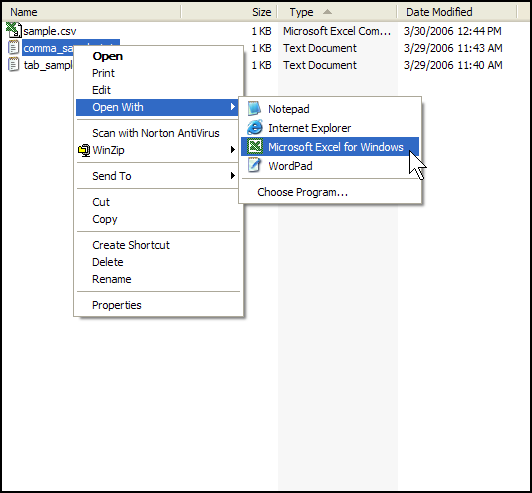
Tip – VERY IMPORTANT, the default setting for Windows Explorer will HIDE the file extension(s) for common files. To enable viewing of extensions (recommended) – from Windows Explorers menu select “Tools,” then “Folder Options.” Now go to the tab labeled “View” and DE-SELECT “Hide extensions for known file types.” My suggestion is to also select “Apply to All Folders” so this option is always available. As always if you are not sure or are un-comfortable with items of this nature – DON’T DO IT, GET HELP. Computers are very complex and there is no shame in needing help, we ALL do at times.
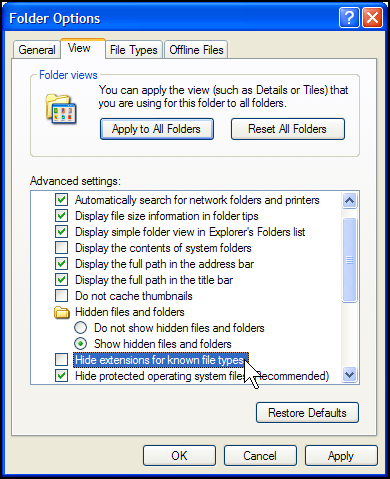
In order to view or use data from the newly downloaded file browse to it using Windows Explorer. Once located, perform a right-click and choose open with. When Excel has been installed properly, it will automatically appear as an option from here and selecting it will open the file.
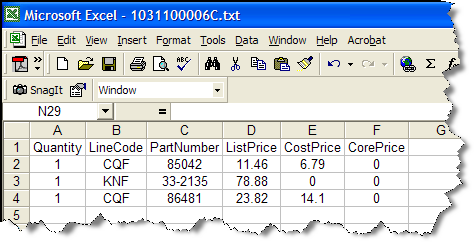
Information contained and displayed when using the dlc or compact mode download;
•
Quantity
•
Line Code
•
Part Number
•
List Price each
•
Cost Price each
•
Core Price each

The function of downloading data in “dlf” is the same as function for “dlc”, but the Information contained when using the dlf or full mode download displays the following information from the part item downloaded from the Cart:
•
Quantity
•
Manufacturer Name
•
Line Code
•
Part Number
•
Text Description of part
•
Per Car Quantity
•
Application year(s)
•
Year Part Selected for use on
•
Vehicle Make ID code
•
Vehicle Make Description
•
Vehicle Model ID code
•
Vehicle Model Description
•
Engine ID Code
•
Engine Description
•
Supplier Line Code
•
Supplier Part Number
•
Supplier Part Text Description
•
Available Quantity
•
Pack Size
•
Available Location
•
List Price
•
Cost Price
•
Core Price
•
Date and Time